Product
A product is some board or device type you're producing, and it has a different functionality or model from the other devices you're making. The product is the root of the device tree in the OTAdrive.

API key
Each product has its unique API key. The API key is the device's access token to the OTAdrive. No device could connect to the OTAdrive without containing a valid API key. You can find your product's API key in the [Overview] section of it.
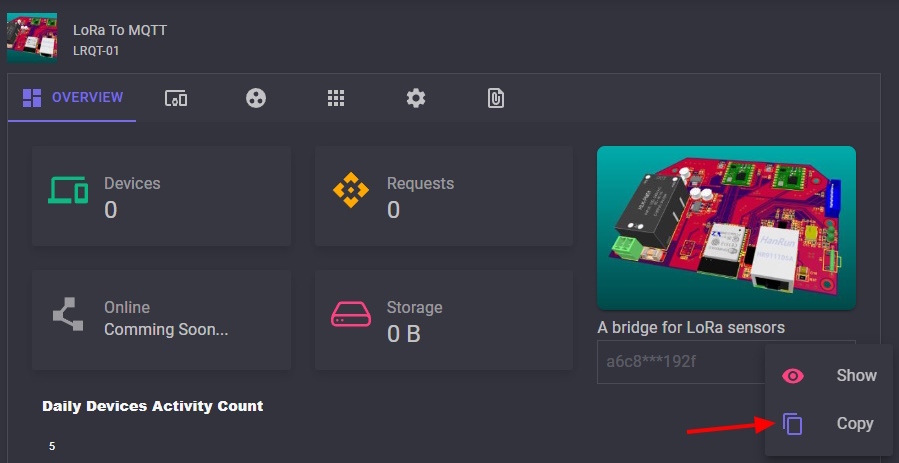
Device Group
Each product could have multiple groups of devices. Each product has a group named [Default]. You can't rename or delete the [Default] group. You should split devices into separate groups because:
- There may be some changes in each production batch, and the firmware/configuration of those devices is a bit different from the others.
- In the real world, you can't upgrade or make some changes to all your devices at once. You may make a mistake in this procedure (some bug in the new firmware, e.g.) and take all customers into trouble immediately. So we suggest you split devices into several groups with few operational devices for test. After a successful upgrade or config changes in these groups, you can upgrade all other devices safely.
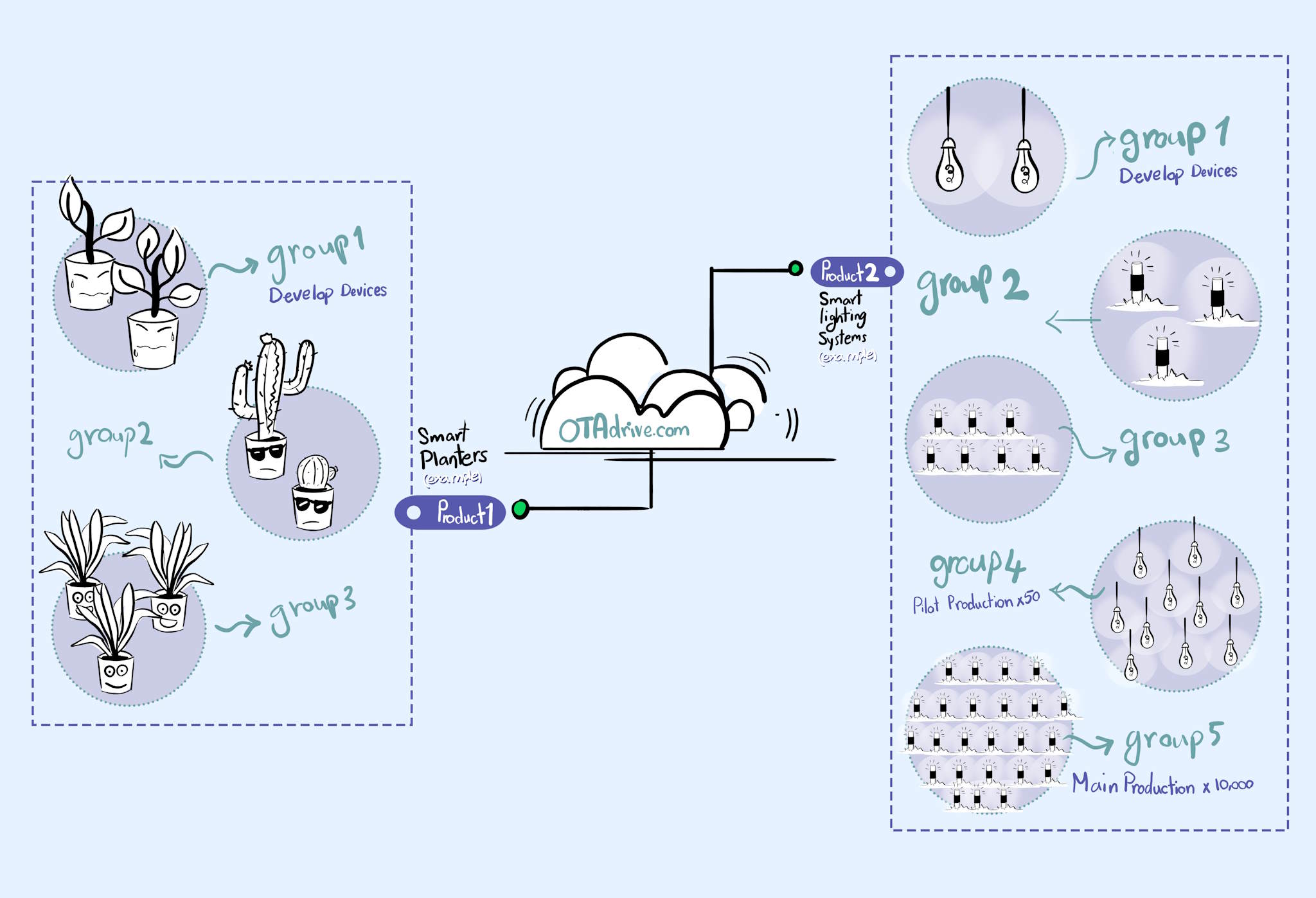
Device Group Assignments
Each group has three assignments: Firmware, Config, and Resources. When a device asks for firmware, Config, or Resources, the OTAdrive returns the assigned one.
For example, you may have ten different firmware versions in your firmware section. You can decide which firmware version should be installed on which group's devices.
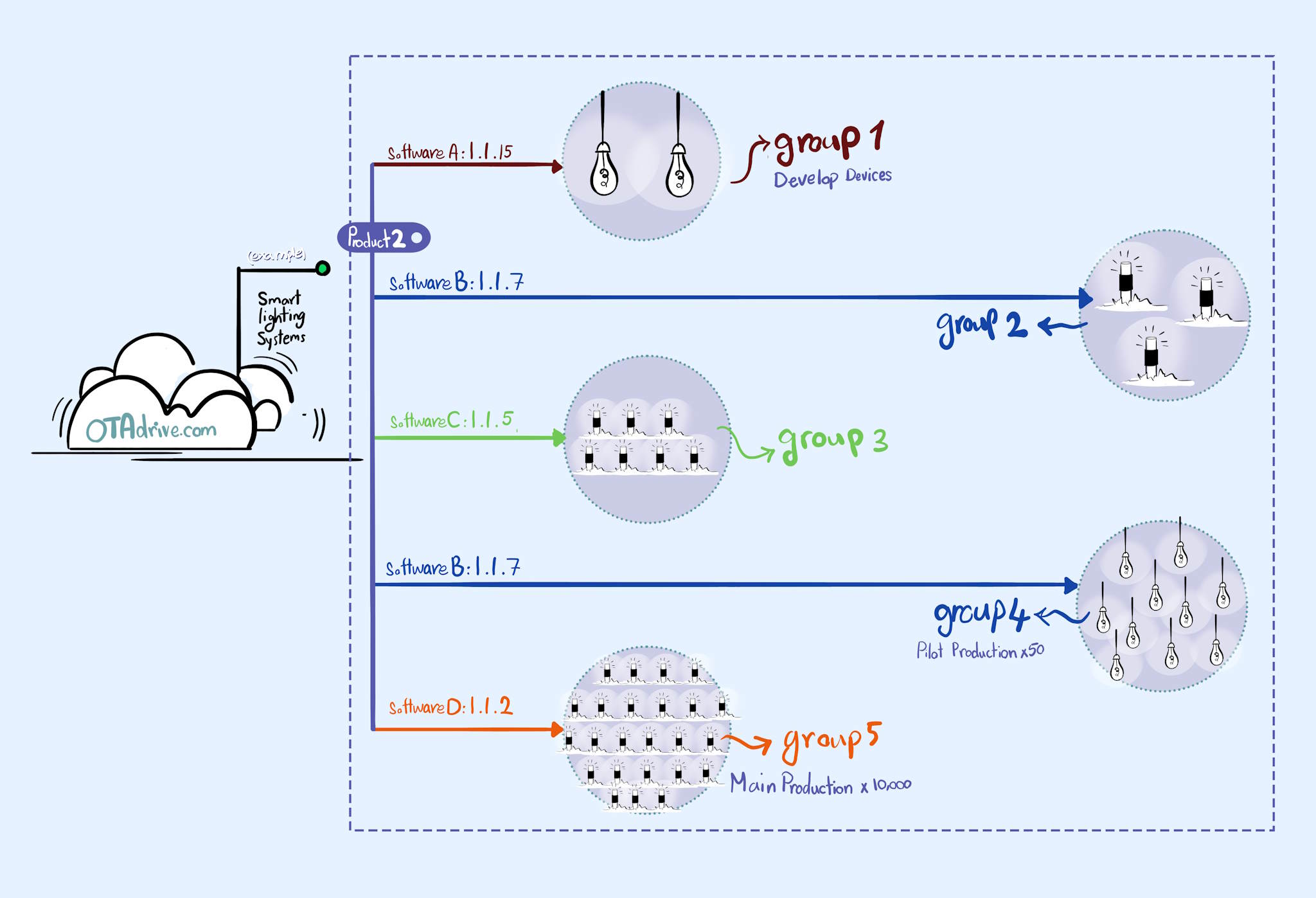
You can open group assignments (Firmware,Config,Resource) from multiple forms. There are two common way.
- Go to
[Groups]section and click one of the assignments badges.
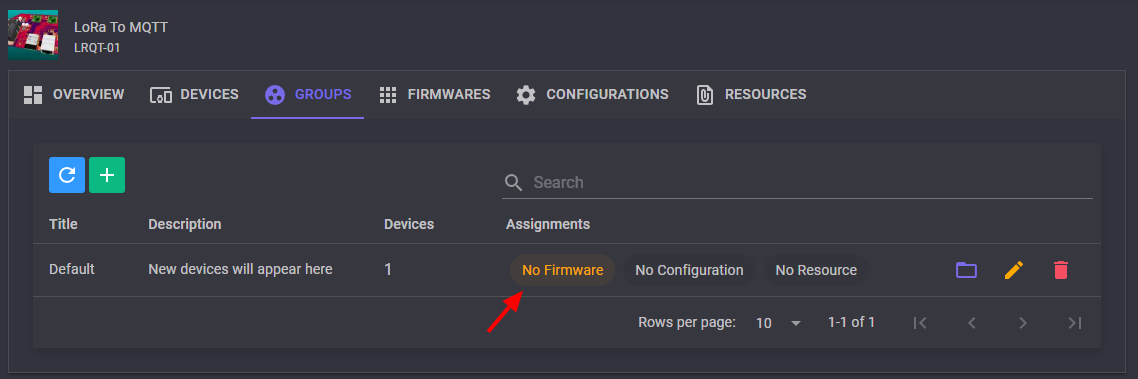
- Go to
[Groups]then open your group, click one of the assignments badges orChangebutton.
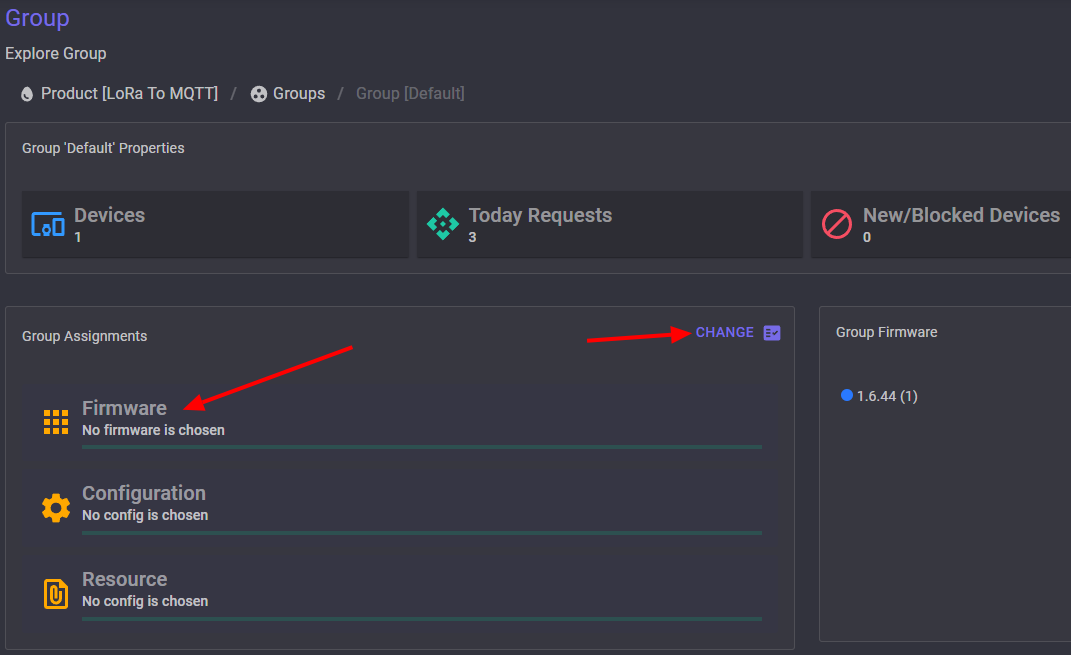
- Assign the firmware to one or several groups when you uploading. In this way you don't need next step for assign.
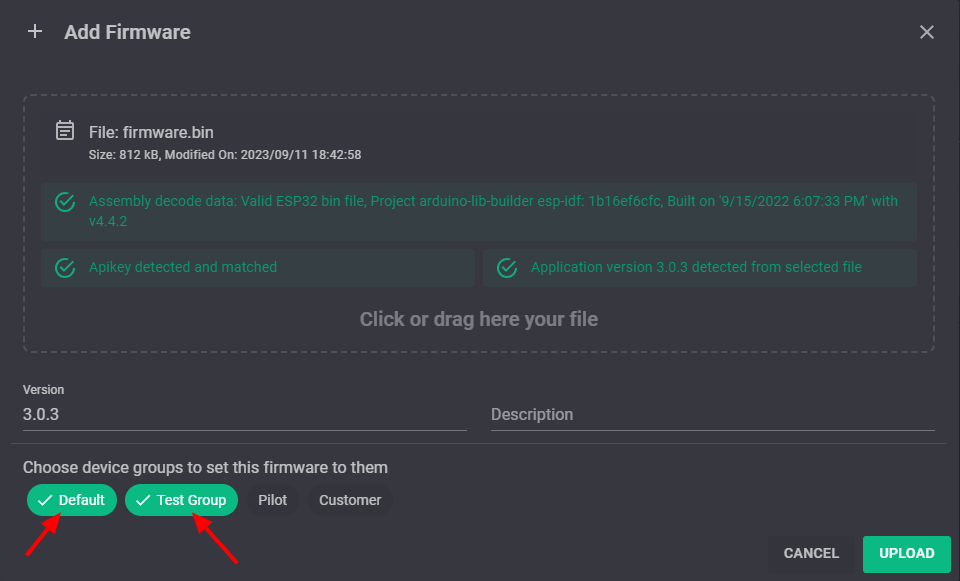
After open assignment dialog choose your new firmware for the group and press Save button.
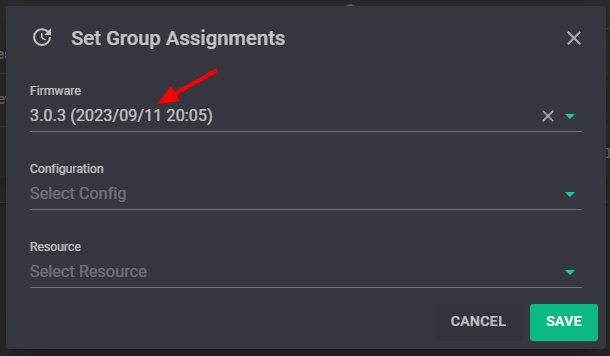
Devices
Each device should belong to a group. The first time a device shows to the server, it will added to the [Default] group with the [New] state. A device with [New] and [Blocked] state can't get any service. You must confirm the device by changing its state to [Verified].
Device States
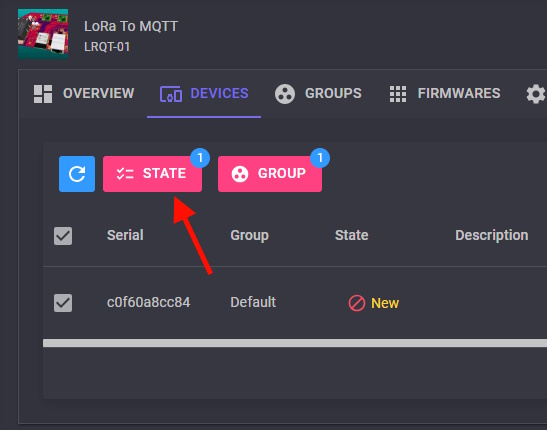
The following table shows the meaning of each device state.
| State | Description |
|---|---|
New |
The device just added, and you didn't verify it's yours. The device can't get any service from the OTAdrive. |
Verify |
The device could normaly operate. |
Block |
You've set the device to the blocked state, so it can't get any service from the OTAdrive. |
System Block |
The system blocks the device because it has sent many requests to the OTAdrive. The maximum number of requests depends on your membership. |