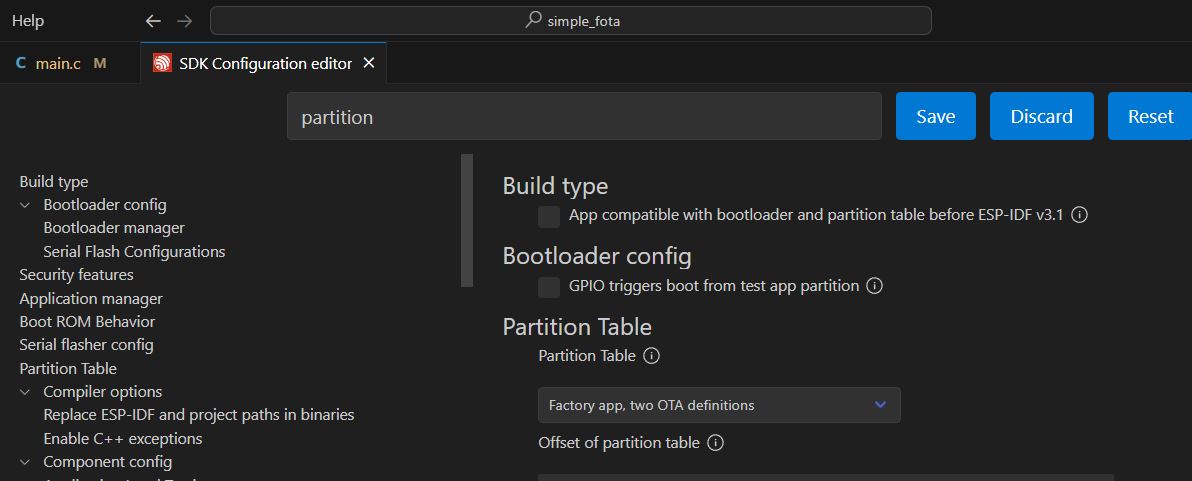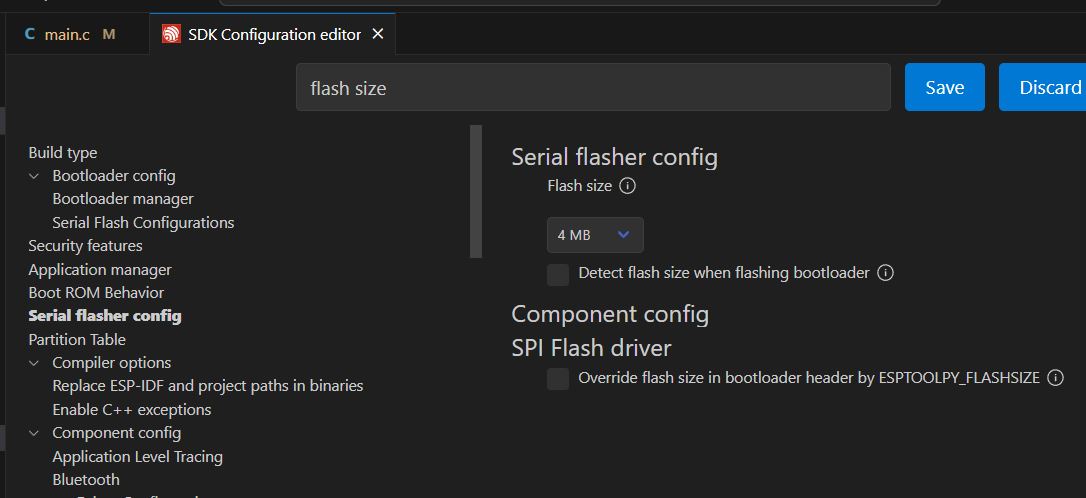OTA troubleshoting
The first step to ensure your device is talking to OTAdrive is to check your product's Default device group. Your device should be on the list on the first successful connection with the OTAdrive server. If your device isn't there, you should check the followings:
- Is your device have access to Wi-Fi and the internet?
- Did you place your own API key correctly?
If your device is listed in the device group, you should change the device state to verified. only verified devices can access the firmware or other services.
Enable serial log
To enable serial log monitor, you can do following steps in each IDE.
- Enable Serial log monitor in Arduino IDE
Go to
tools/Core Debug Levelmenu and chooseVerboseLevel. Then recompile and program the ESP module. Now you can see the output logs in any serial monitor tools.
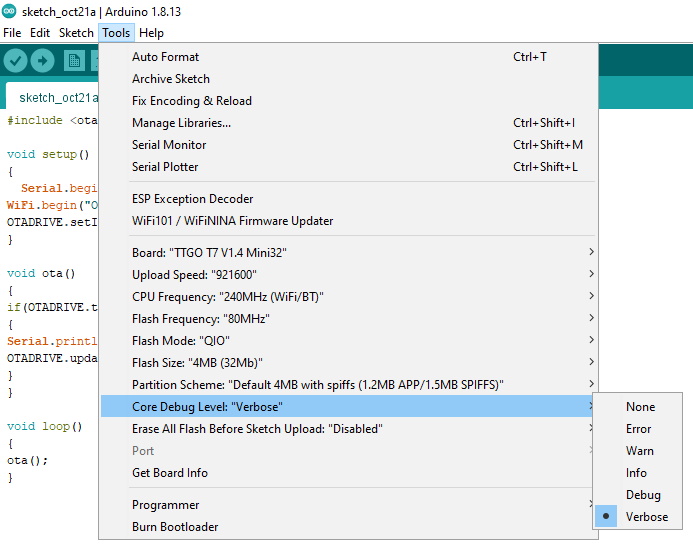
- Enable Serial log monitor in PlatformIO IDE
Go to the
platform.inifile and add the following code to the file
; for ESP32
build_flags =
-D CORE_DEBUG_LEVEL=ARDUHAL_LOG_LEVEL_VERBOSE
; for ESP8266
build_flags =
-D ARDUHAL_LOG_LEVEL=4
Output log in your serial tool should be something loke this:
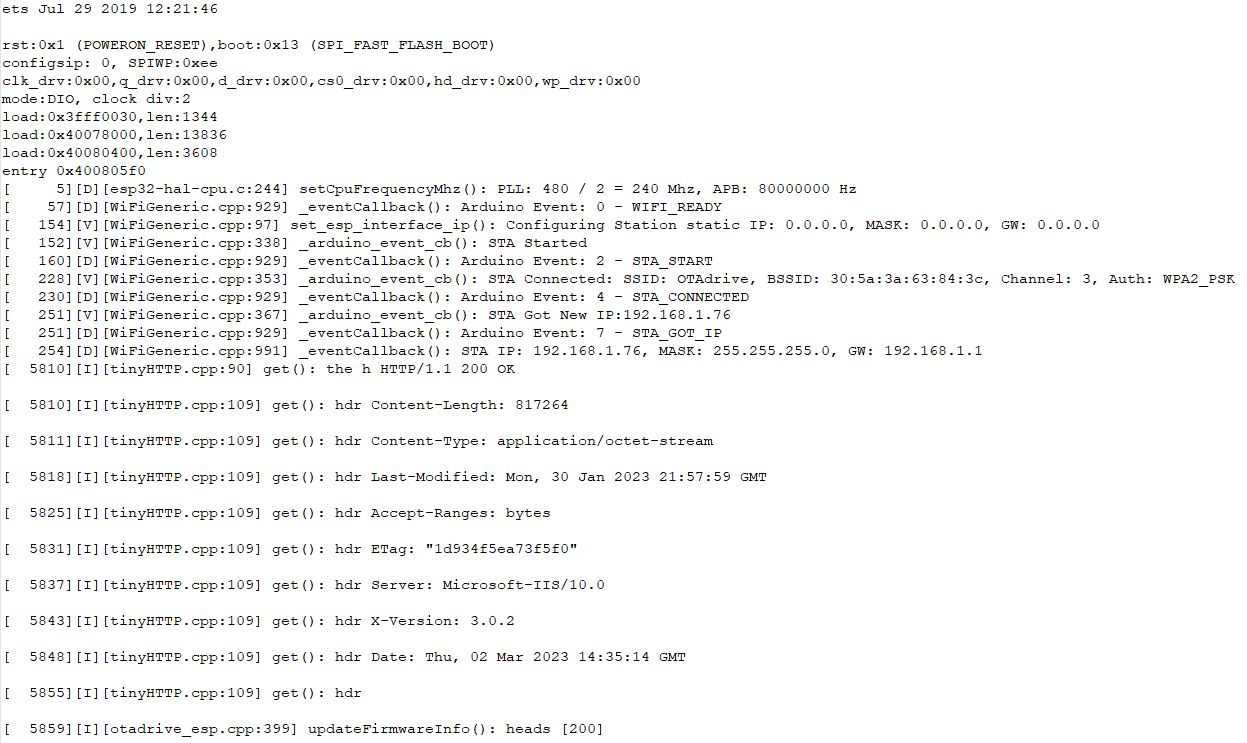
ESP-IDF
Check the partition
If you see the Passive OTA partition not found message during download the new firmware, Go to SDK configuration editor and change the partition like this.
Passive OTA partition not found
Make sure you have enough flash size, you should select at least 4MB flash size for normal OTA.